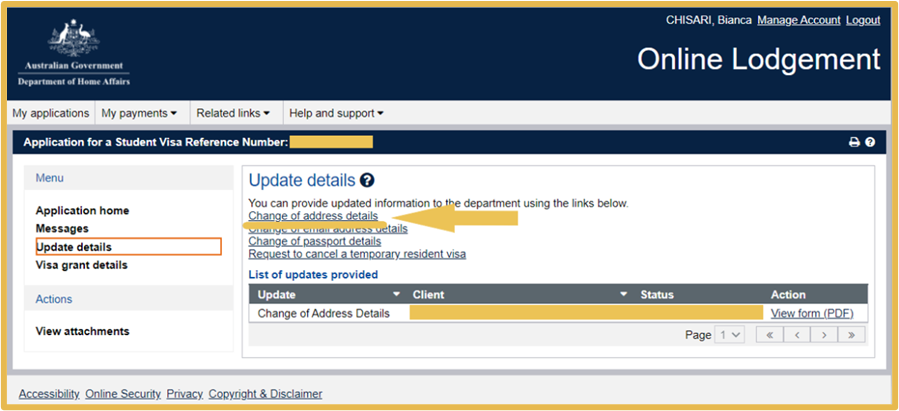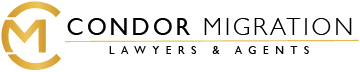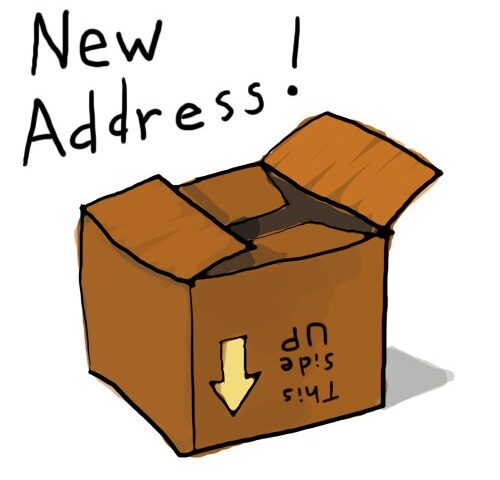How to Update Your New Residential Address on Your Visa?
This post reflects the legal landscape as of the date of publication. Laws may have changed since then. Please consult a legal professional for current information and personalised advice.
Where you are living can affect your future visa options. For example, if you live in a regional area while you study certain courses, you might be able to gain 10 points towards a skilled visa application. You can follow these instructions to keep the Department informed about any changes in your residential address.
Updating your Address on your IMMI Account
Notifying the department of a change in Address while on your 500 Visa can be done through the ImmiAccount Portal.
If you don’t already have an ImmiAccount (for example, if you used an agent to lodge your application) you can create one easily by going to https://online.immi.gov.au/lusc/login and selecting

Once you have an ImmiAccount you will need to gain access to your Visa Application by ‘Importing’ your application into your account. To import your application select ‘Import Application’ from the ImmiAccount home screen:
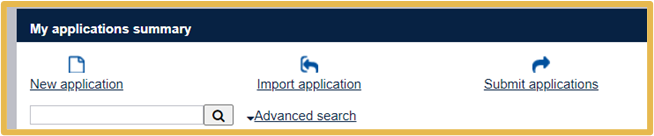
NOTE: You will need to know your Transaction Reference Number (TRN) for your application which looks like this: EGOXXXXXXX and also your passport details (Full Name and Date of Birth) for the other fields. Your TRN should be visible on your visa grant and on the acknowledgement letter you received when you lodged the application.
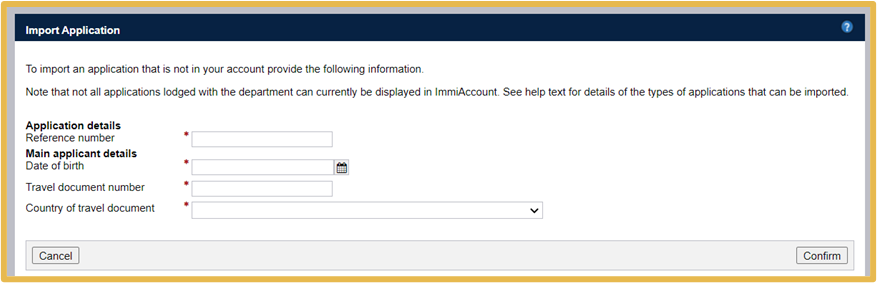
Once imported you should be able to view your application from the home screen. Select ‘View Details’ to open your application information.
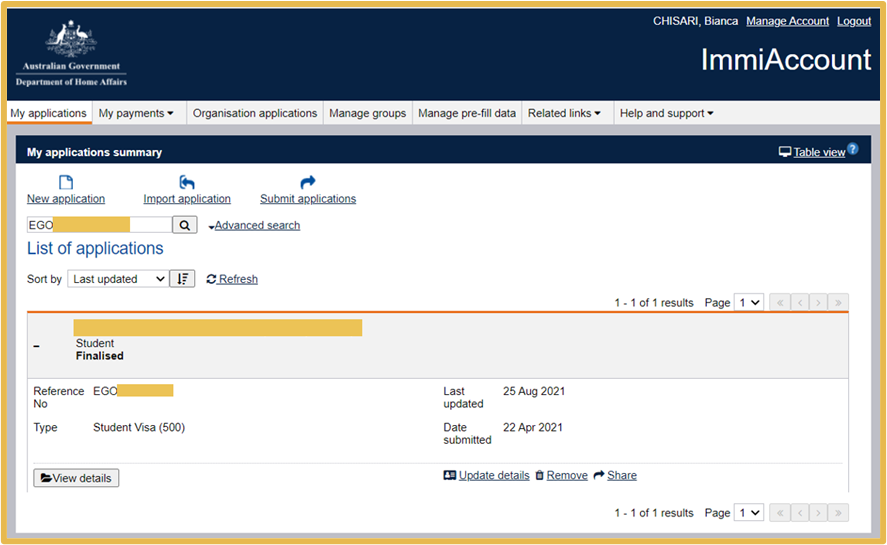
Once you are viewing your application you can then go to ‘Update Details’ in the left-hand menu:
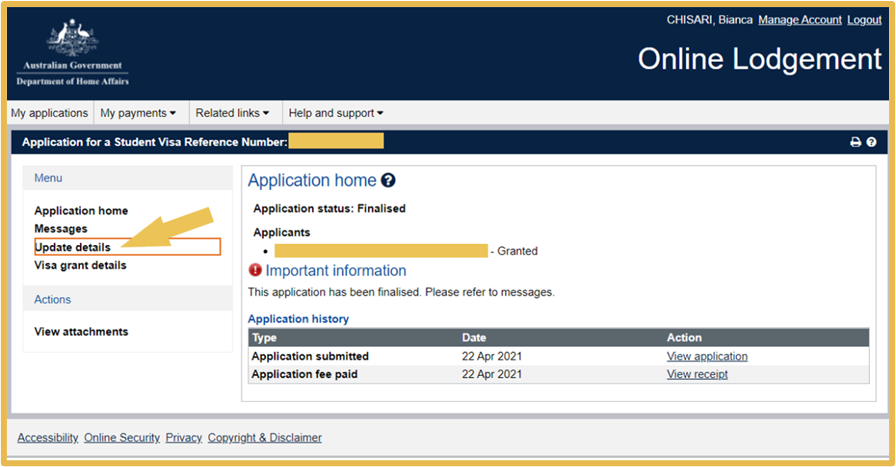
In the ‘Update Details’ menu you can select ‘Change of Address Details’:
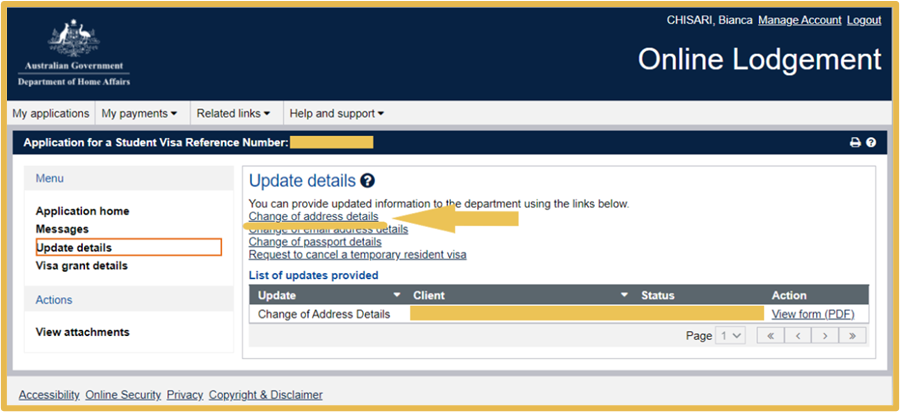
For each applicant (Primary and Secondary Applicants) you will need to enter the new address details in the fields provided. Once entered, select ‘Submit Form’.
NOTE: If your partner is attached to your application you will need to submit a second form for them following the same instructions but select their name from the ‘Name’ drop down menu.
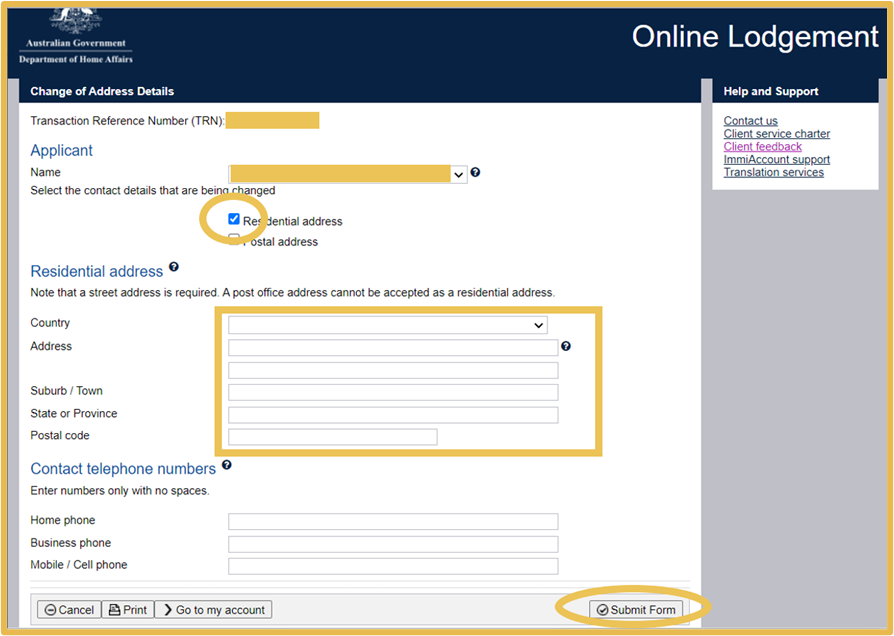
The changes made will then be able to be viewed from the ‘List of updates provided’ menu: